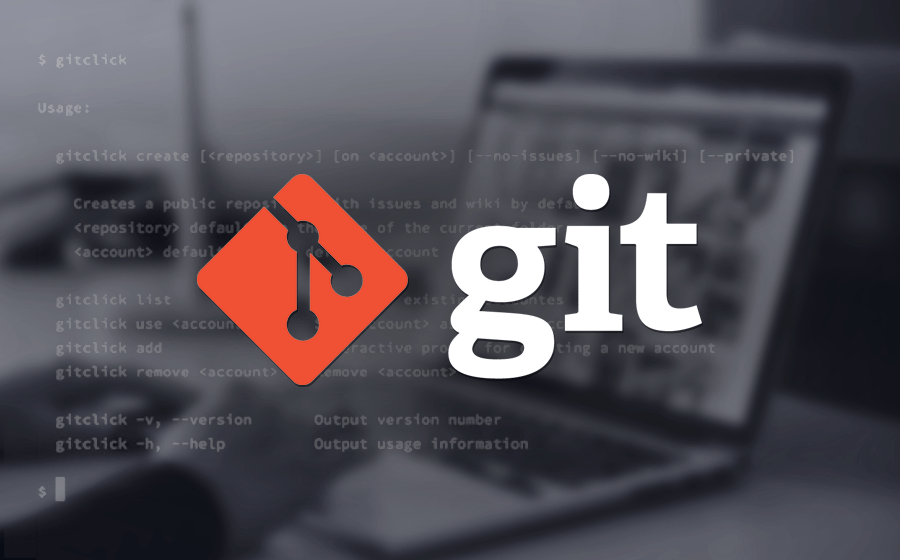
Git Rebase and Merge for the Impatient
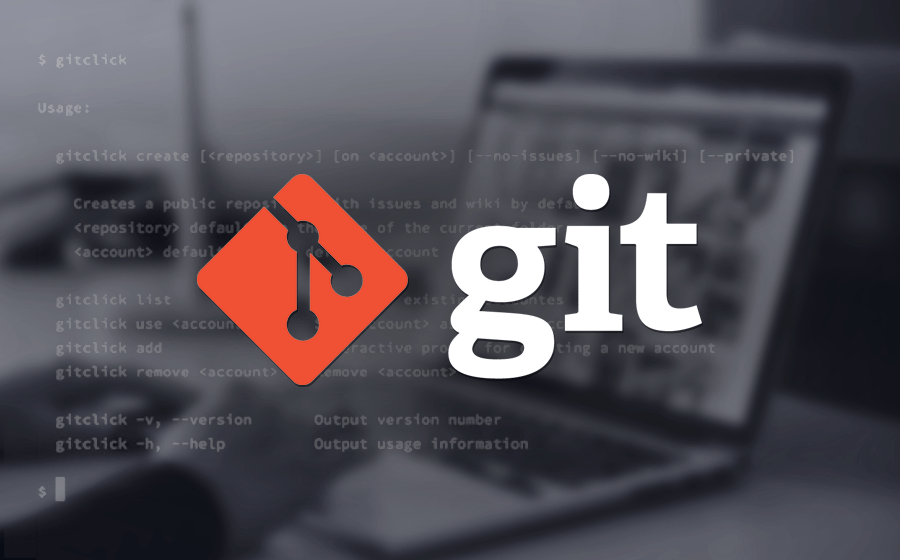
Both the rebase and merge commands provide similar functionalities.
They combine the work of multiple developers into a single entity, integrating changes between branches.
That about sums up their similarities.
The operation git merge is a way of combining changes from one source branch into another target branch. The operation leaves commit messages in the history.
The operation git rebase is a way of moving the changes from one branch onto another branch. The operation does not leave any commit message in the history.
A simple and powerful approach to governing the use of these commands is:
-
Local branches shall be updated using rebase. The commit history of the branch stays clean.
-
Local feature branches shall be regularly synchronized against the default remote branch. Therefore, team members will have fewer merge conflicts.
-
Remote branches shall be updated using merge.
-
Before a merge request is created, you can clean up your commit history with an interactive rebase.
|
Feature branches should be short-lived. |
Regular Rebase
Rebasing a branch in Git is a way to move the entirety of a branch to another point in the tree. The simplest example is moving a branch further up in the tree. As a developer, you want to regularly integrate the latest changes from the default branch into your feature branch
In Git, a rebase updates your feature branch with the contents of another branch. This step is important for Git-based development strategies.
Use a rebase to confirm that your branch’s changes do not conflict with any changes added to your target branch after you created your feature branch.
When you rebase:
-
Git imports all the commits submitted to your target branch after you initially created your feature branch from it.
-
Git stacks the commits you have in your feature branch on top of all the commits it imported from that branch:
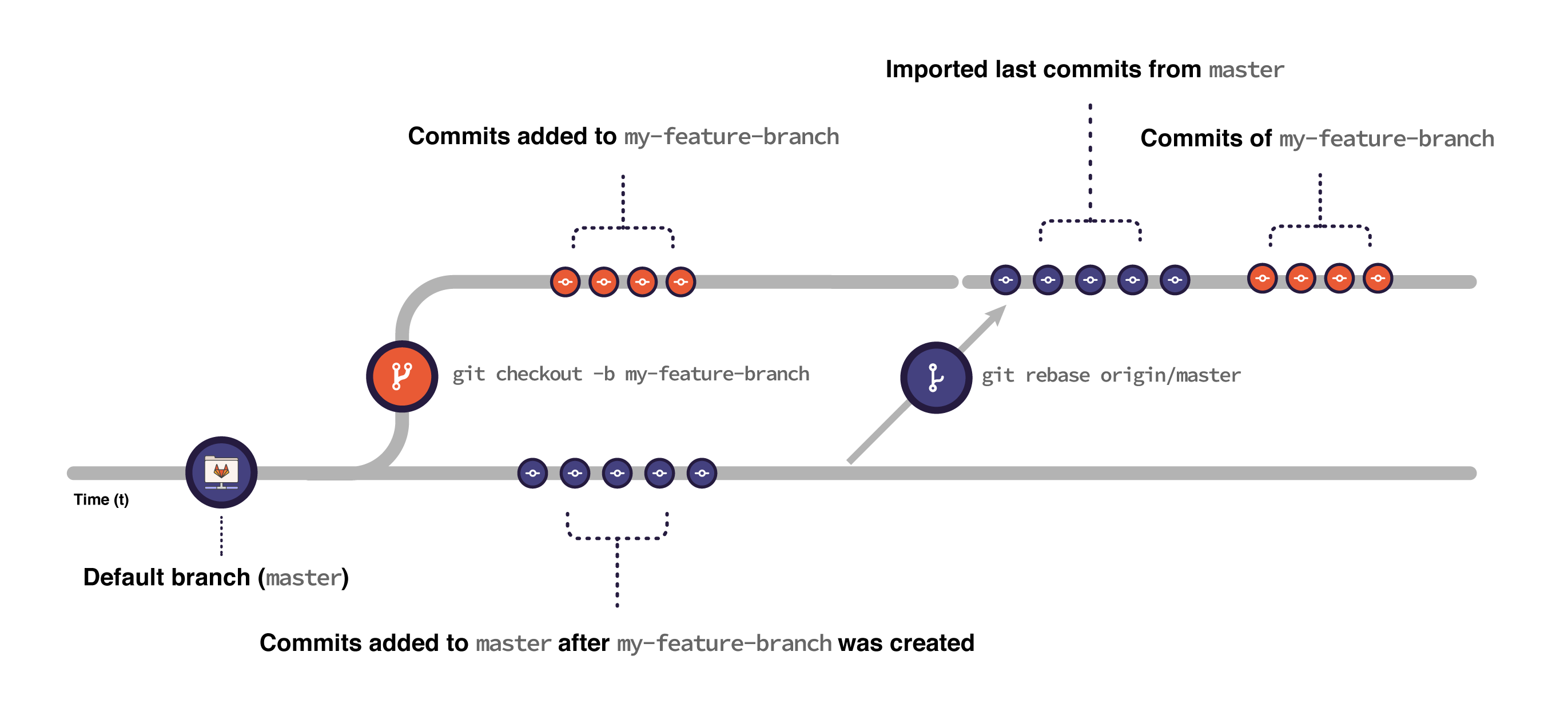
To rebase, make sure you have all the commits you want in the rebase in your main branch. Check out the branch you want to rebase and type
Standard rebase replays the previous commits on a branch without changes, stopping only if merge conflicts occur.
-
Fetch the latest changes from the main:
git fetch origin main -
Check out your feature branch:
git checkout my-feature -
Rebase it against main:
git rebase origin/main -
Force push to your remote branch with:
git push --force-with-lease origin my-feature (1) git push --force origin my-feature (2)1 the lease option preserves any new commits added to the remote branch by other people. 2 force does not preserve any new commits added to the remote branch by other people.
If there are merge conflicts, Git prompts you to fix them before continuing the rebase.
git rebase main (1)
| 1 | The main branch is the branch you want to rebase on. |
|
Git rebase rewrites the commit history. It can be harmful to do it in shared branches. It can cause complex and hard to resolve merge conflicts. In these cases, instead of rebasing your branch against the default branch, consider pulling it with git pull origin main. Pulling has similar effects with a lower risk of compromising the work of your contributors. |
Merge
The git merge command will merge any changes made to the code base on a separate branch to your current branch as a new commit.
For example, if you are currently working in a branch named dev and would like to merge any new changes that were made in a branch named new-features, you would issue the following command:
git merge new-features|
If there are any uncommitted changes on your current branch, Git will not allow you to merge until all changes in your current branch have been committed. |
To handle those changes, you can temporarily stash them:
git stash (1)
git merge new-feature (2)
git stash pop (3)
| 1 | add them to the stash |
| 2 | do your merge |
| 3 | get the changes back into your working tree |
Interactive Rebase
Use an interactive rebase (the --interactive flag, or -i) to simultaneously update a branch while you modify how its commits are handled. For example, to edit the last five commits in your branch (HEAD~5), run:
git rebase -i HEAD~5Git opens the last five commits in your terminal text editor, the oldest commit first. Each commit shows the action to take on it, the SHA, and the commit title:
pick 111111111111 Second round of structural revisions
pick 222222222222 Update inbound link to this changed page
pick 333333333333 Shifts from H4 to H3
pick 444444444444 Adds revisions from editorial
pick 555555555555 Revisions continue to build the concept part out
# Rebase 111111111111..222222222222 onto zzzzzzzzzzzz (5 commands)
#
# Commands:
# p, pick <commit> = use commit
# r, reword <commit> = use commit, but edit the commit message
# e, edit <commit> = use commit, but stop for amending
# s, squash <commit> = use commit, but meld into previous commit
# f, fixup [-C | -c] <commit> = like "squash" but keep only the previousAfter the list of commits, a commented-out section shows some common actions you can take on a commit:
-
Pick a commit to use it with no changes. The default option.
-
Reword a commit message.
-
Edit a commit to use it, but pause the rebase to amend (add changes to) it.
-
Squash multiple commits together to simplify the commit history of your feature branch.
Replace the keyword pick according to the operation you want to perform in each commit. To do so, edit the commits in your text editor.
Force push
Complex operations in Git require you to force an update to the remote branch. Operations like squashing commits, resetting a branch, or rebasing a branch rewrite the history of your branch. Git requires a forced update to help safeguard against these more destructive changes from happening accidentally.
Force pushing is not recommended on shared branches, as you risk destroying the changes of others.
- --force-with-lease flag
-
The --force-with-lease flag force pushes. Because it preserves any new commits added to the remote branch by other people, it is safer than --force:
git push --force-with-lease origin my-feature - --force flag
-
The --force flag forces pushes but does not preserve any new commits added to the remote branch by other people. To use this method, pass the flag --force or -f to the push command:
git push --force origin my-feature
Thoughts
Both git merge and git rebase are handy commands. One is not better than the other. However, there are some crucial differences between the two commands that you and your team should take into consideration.
Whenever a git merge is run, an extra merge commit is created. Whenever you are working in your local repository, having too many merge commits can make the commit history look confusing. One way to avoid the merge commit is to use git rebase instead.
git rebase is a very powerful feature. It is risky as well if it is not used in the right way. The command alters the commit history, so use it with care. If rebasing is done in the remote repository, then it can create a lot of issues when other developers try to pull the latest code changes. Remember to only run git rebase in a local repository.
You can find a lot of information on Stack Overflow. Beware when reading the answers on Stack Overflow that Git commands have changed over time. Select new posts to find the best answers.
The nifty-gritty details can be found in the official Git documentation.
The Pro Git book can be downloaded from Git SCM.
Links
-
Git Branches for the Impatient Marcel Baumann. 2016.
-
Git Local Repositories for the Impatient Marcel Baumann. 2017.
-
Git Rebase and Merge for the Impatient Marcel Baumann. 2023.
-
Git Tag for the Impatient Marcel Baumann. 2023.
-
Semantic Commits for the Impatient Marcel Baumann. 2023.